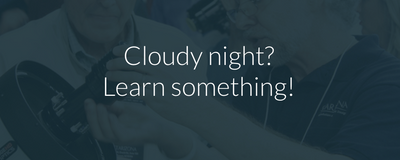HyperStar Instructions - Wedge
The most common setup for HyperStar imaging uses a Celestron CPC-800 or CPC-1100 goto telescope, a Starlight Xpress SXVF-H9C one-shot color CCD camera, MicroTouch autofocuser, and MaxIm DL/CCD software. These instructions are for use with an equatorial wedge. If your telescope is in alt-azimuth mode, see this page.
Many users of this setup have requested a step-by-step set of instructions. One of the great things about this setup is that there is a definite routine to capturing images. You will find that you repeat the same steps each time you capture a new image, and soon you will be doing everything automatically (which is handy at three in the morning when your brain has ceased to function properly). Until you've got things down, print out this HyperStar Imaging Quick Reference to take into the field with you.
Note: Much of these instructions apply for any HyperStar setup
Below are the instructions for setting up the telescope. The section afterwards shows how to Process HyperStar Images.
Outline of Procedure- Roughly Polar Align Mount
- Install HyperStar Lens and Camera
- Align Telescope
- Polar Align Mount
- Repeat Telescope Alignment
- Find Target
- Focus Telescope
- Setup Imaging Sequence
- Capture Images
- Process Images
- When setting up the telescope, roughly aim the fork arms at Polaris
- Rotate the telescope so the fork-arm handle is up, sight over this to align with Polaris
- Position telescope with the nose up at a 45° angle, lock clutch
- Attach the counterweight to the 1.25" visual back
- Remove the secondary mirror and place into its holder
- Thread HyperStar lens onto the front of the telescope
- Remove 1.25" nosepiece from camera and thread camera onto the HyperStar lens
- Loosen screws with white washers on HyperStar and orient camera as desired, tighten screws
- Attach power and USB cables to the camera
- Plug USB into computer and power into outlet or battery (always do this after attaching cables to camera)
- Tie off cables to the handle on fork arm, leaving enough slack for scope movement
- Tie off cables to wedge, again leaving enough slack for telescope movement
- Loosen altitude clutch to check balance, slide counterweight in or out as needed, lock clutch
- Turn on telescope and computer
- Launch MaxIm DL software
- Open Camera Control window and select Setup tab
- Connect to camera
- Select Focus tab, set Seconds to 1.0, Binning to 3, and make sure Continuous is checked
- Start Focus
- Use the MicroTouch hand control to roughly focus the telescope manually
- Right click on the image and select Crosshairs to display a set of crosshairs for centering alignment stars
-
On the CPC hand control, select EQ North Align to begin alignment (assuming you are in the northern hemisphere)
-
Select EQ Auto Align
-
Move the optical tube until it is perpendicular to the form arms (declination 0°)
-
Rotate the telescope in right ascension until the scope is aimed at the meridian (the line from north to south)
-
Select the first alignment star and the telescope will slew to it
-
Align the star using the finderscope, press Enter
-
Center the alignment star on the crosshairs in MaxIm DL, press Align
-
Repeat for the second alignment star
Polar Align Mount
-
In the hand control, go to Menu > Utilities and select Wedge Align
-
Select Display Alignment
-
Note the values, which show the offset from the true pole
-
Press Undo and select Align Mount, then select North (assuming you are in the northern hemisphere)
-
Press Enter to skip the warning message about losing current alignment
-
The scope will rotate and point to Polaris. Be sure to watch the camera cables as they may get wrapped up.
-
Adjust the wedge (not the direction buttons) to center Polaris in the finderscope
-
You may center Polaris on the crosshairs in MaxIm DL if you choose, but this level of accuracy is not necessary with HyperStar
-
Press Enter to finish alignment, then press Undo to return to main menu
Repeat Telescope Aligment
-
On the CPC hand control, select EQ North Align to begin alignment
-
Select EQ Auto Align
-
Move the optical tube until it is perpendicular to the form arms (declination 0°)
-
Rotate the telescope in right ascension until the scope is aimed at the meridian (the line from north to south)
-
Select the first alignment star and the telescope will slew to it
-
Align the star using the finderscope, press Enter
-
Center the alignment star on the crosshairs in MaxIm DL, press Align
-
Repeat for the second alignment star
Check Polar Alignment
-
Go to Menu > Utilities > Wedge Align
-
Select Display Align
-
The alignment error should be less than after the first EQ North Align
-
If the error is less than about 20' in each axis, this is sufficient for HyperStar imaging
-
If the error is greater than 20' in either axis, repeat the Align Mount routine then repeat the EQ North Align
Find Target
-
Use the CPC hand control to select an object to image
-
Frame the object as desired in the focus window in MaxIm DL
-
Stop Focus
Focus Telescope
This assumes you have already run the initial setup in FocusMax to build a V-curve. If not, see the MicroTouch autofocuser instructions. If you do not have the autofocuser and are focusing manually, see the page on Focusing with MaxIm DL.
-
Launch FocusMax software
-
Press Focus button
-
Watch the magic
-
FWHM value after focusing will usually be 1.5-2.5, depending on seeing conditions
-
If the focus procedure does not seem to work correctly, you may need to find a brighter star than is in the frame, then move back to the object
-
Close FocusMax and resize MaxIm DL window to full screen
Setup Imaging Sequence and Capture Images
-
Select Sequence tab in the Camera Control window
-
Type in a name for the file (usually just the name of the object)
-
Select Set Destination Path under Options and choose or create a folder to put the images in (usually named after the current date)
-
Select Setup Sequence under Options
-
Choose the desired exposure time and number of exposures (30 seconds and 10-30 exposures is common)
-
Start Sequence
-
Have a snack. Enjoy being under the stars. Ponder the mysteries of life, the universe, and everything.
Repeat Imaging Procedure
-
Start Focus in MaxIm DL again
-
Select new target with CPC hand control
-
Frame object as desired
-
It is recommended to run FocusMax on each new object
-
Choose new file name in Sequence and reset Start at to 1
-
Begin new sequence
-
Repeat until the sun rises